Venmo FAQs
MoonPay users in the US can now seamlessly buy cryptocurrency with Venmo.
How can I pay with Venmo
To purchase cryptocurrency using Venmo on MoonPay you will have to add your Venmo account to your MoonPay account which can be done when initiating a purchase order following the below steps:
- Open the MoonPay App and login
- Select the cryptocurrency and amount you want to purchase
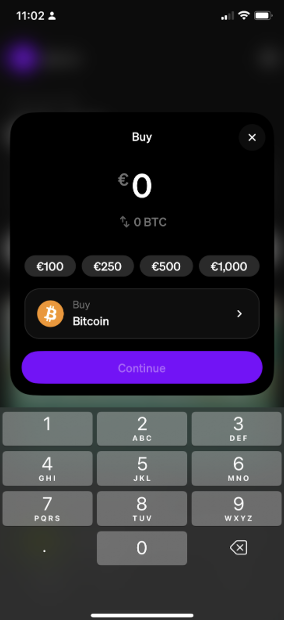
- Enter your wallet address and click Continue.
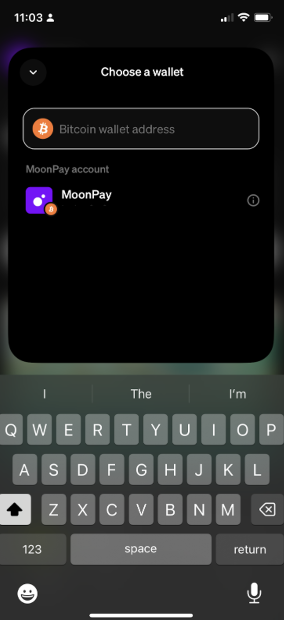
- Select “Add Payment Method” and select Venmo
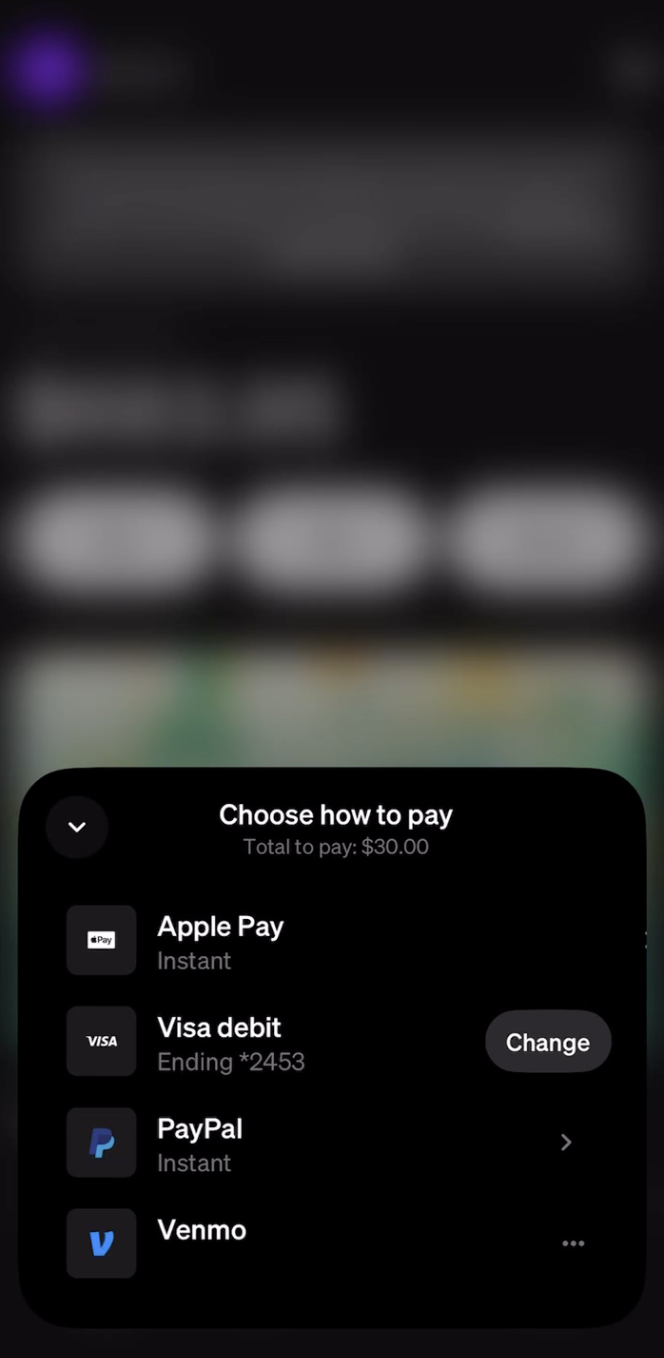
- Select "Continue to Venmo" to redirect to Venmo.
- Complete authentication with Venmo.
- Select the Payment Method you’d like to use within Venmo.
- Click Confirm, and you'll be redirected to MoonPay.
- On MoonPay, select "Pay" and continue.
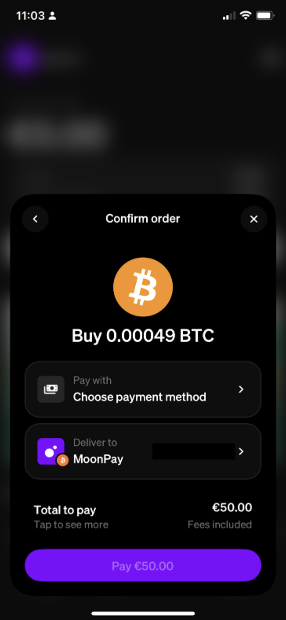
Note:
Only one Venmo account can be added to your MoonPay account at a time. To change the Venmo account on MoonPay, you will need to delete Venmo as a payment method on MoonPay and re-add a new one following the steps above.
How can I sell with Venmo
To sell cryptocurrency using Venmo on MoonPay, you will have to add your Venmo account to your MoonPay account, which can be done when initiating a sell order.
For detailed instructions on how to sell cryptocurrency with MoonPay, please look at these instructions:
- Open the MoonPay app
- Select “Sell”
- Select the cryptocurrency you want to sell and enter the amount and continue
- Select Venmo as your withdrawal method
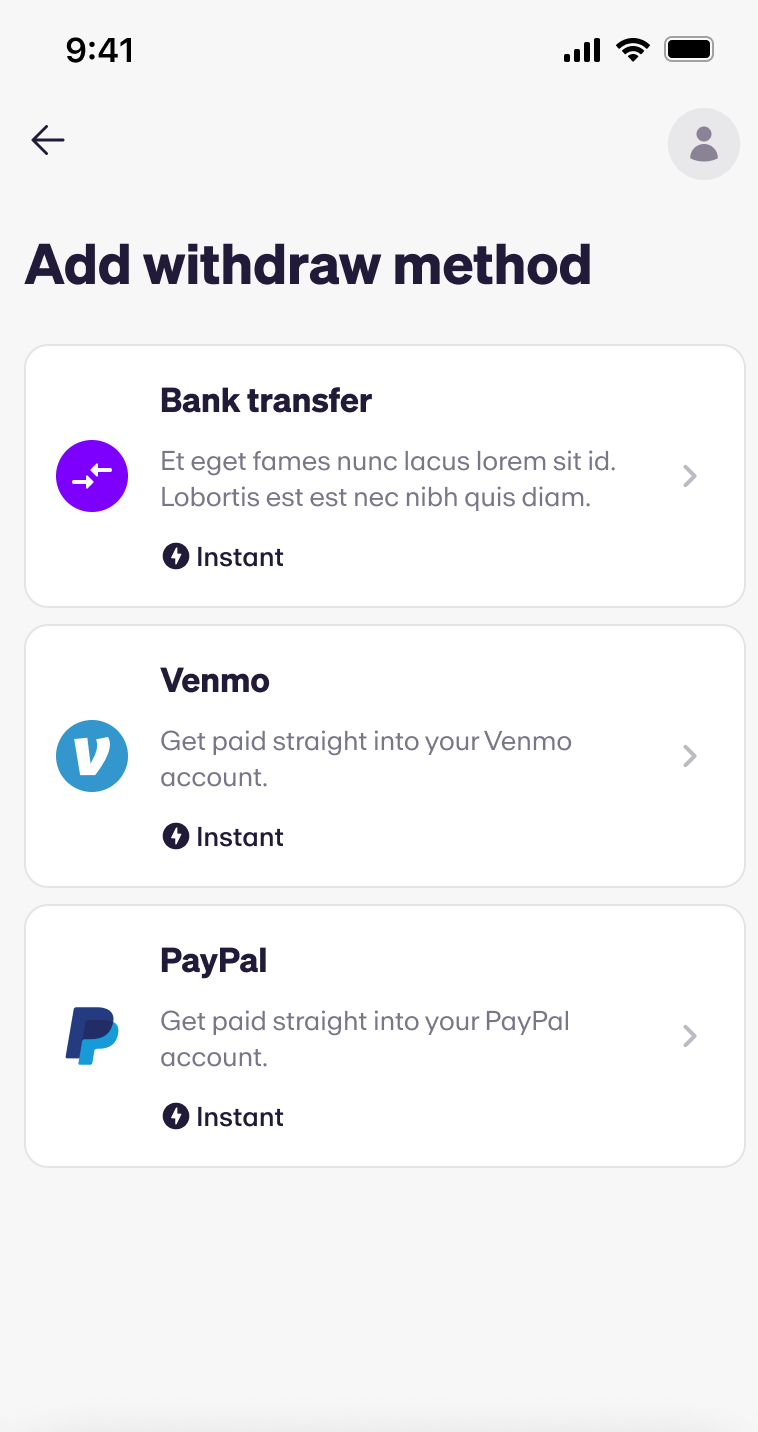
- Complete the sale by sending the cryptocurrency to the deposit wallet address provided.
- Once we receive your cryptocurrency you sell order will be processed and your funds paid to your Venmo account.
What payment methods are supported within Venmo?
MoonPay supports the below payment methods within Venmo:
•Venmo Balance
•Debit Card
•Bank Transfer
Note:
Credit cards linked to your Venmo account are not currently supported by MoonPay at this time.
How to Pay with a Venmo Wallet Balance
To use your Venmo balance to pay for your order, you will need to have an existing balance available in your Venmo account.
Please follow the instructions below to top up your Venmo Wallet balance with in Venmo app
- Go to the Me tab
- Tap Add Money
- Select From a bank or debit card
- Enter your amount and choose what payment method you want to use
- Tap Add
For more information please see Venmo’s article on adding money to your Venmo balance. Once your balance has been topped up, you should see the option to pay with the balance.
Note:
The payment method you select via Venmo will remain your default payment method. If you wish to change this payment method, you'll first need to delete Venmo as a payment method from MoonPay and re-add it by selecting a new payment method.
How can I delete Venmo as a payment method?
To delete Venmo as a payment method please follow the below steps:
- Go to your MoonPay App.
- Click on the "Gear" icon at the top right of your screen.
- Click on Payment Methods on the Settings screen.
- Select the three dots (...) next to the payment method you want to delete.
- Click Delete to remove the payment method.
Why can’t I see Venmo as a payment method on my account?
If you do not see Venmo as a payment option on MoonPay, it means that this feature is not available in your region/state.
I’m having issues adding my Venmo account
Explore our guide to troubleshooting common problems with linking Venmo accounts. Discover how to address issues and enhance your understanding of potential problems that may arise during your transactions.
Venmo Pop Up Blocked
Some browser pop-up blockers may stop Venmo from loading. Please allow pop-ups in your browser settings and try again or try using a different browser to proceed.
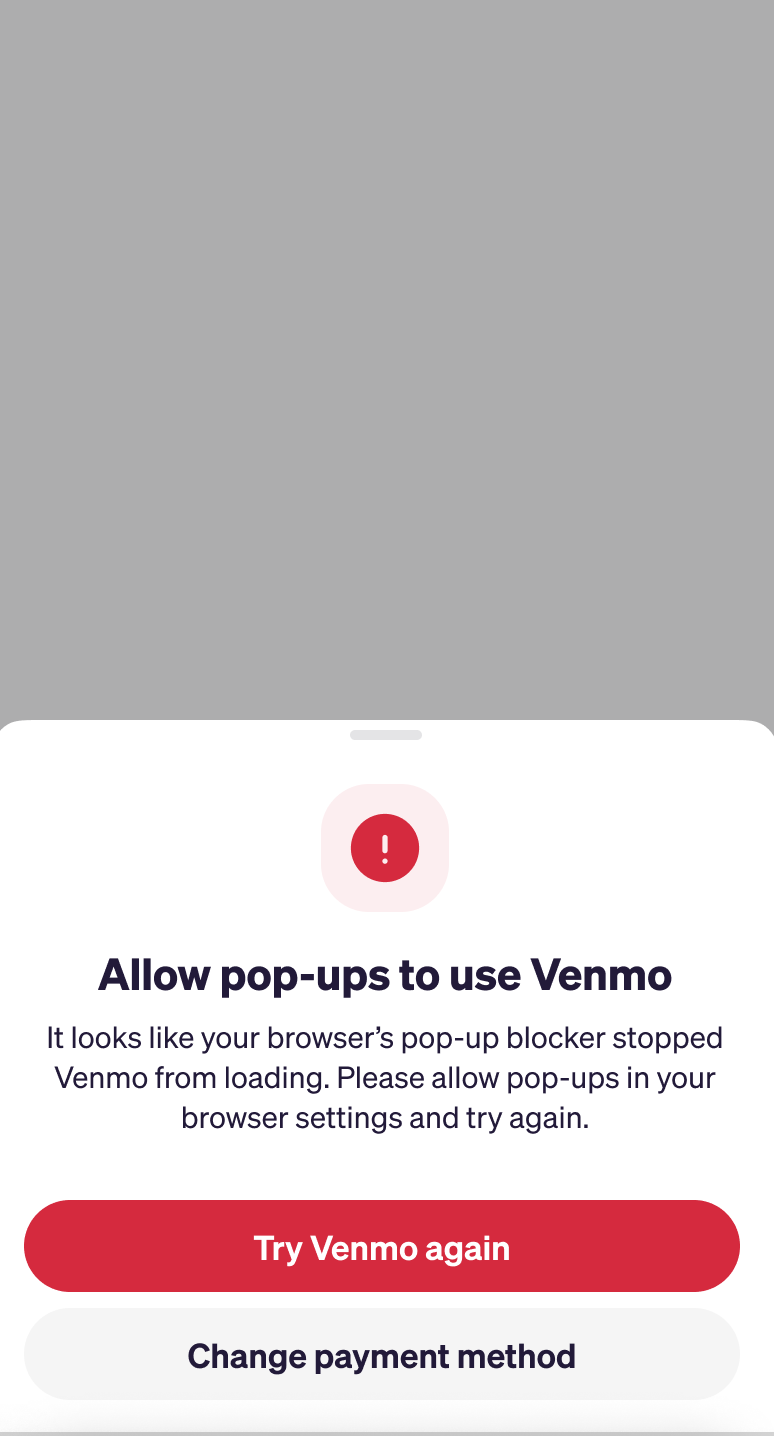
Account already in use
Please note that only one Venmo account can be linked to your MoonPay account at the same time. If you wish to add a new Venmo account to your MoonPay account please delete the Venmo account in use and add the new one.
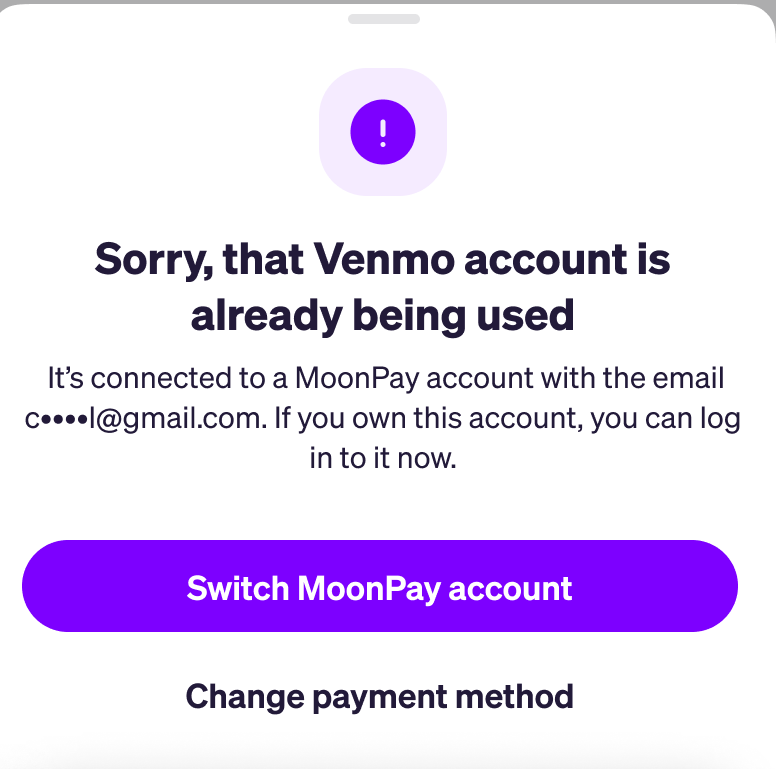
Venmo Transaction Troubleshooting
Explore our guide to troubleshooting common problems with Venmo transactions. Here’s how to address issues and enhance your understanding of potential problems that may arise during your transactions.
Payment Failure
Venmo may reject a payment for various reasons. For more information on why Venmo declines transactions, please see their support article.
We do not currently support credit card payments with Venmo, so if you initially selected a credit card as your payment option, your transaction may fail.
If your payment was not successful, please try again by either updating your default payment method within Venmo or using a different payment option directly on MoonPay.
How can I change my payment method on Venmo
Please follow the instructions below to change your payment method on Venmo:
- Delete Venmo as a payment method on MoonPay by following these instructions
- Once Venmo has been deleted as a payment method on MoonPay, create a new order, select Venmo and choose an alternative payment method with Venmo.
Venmo Refunds
If your transaction was declined please note that Venmo refunds can take 1 - 30 business days to be processed depending on the payment method you used.
Please contact Venmo support for more information on refunds.
Updated 3 months ago
