Revolut Pay FAQ's
MoonPay users in the European Economic Area (EEA) and the UK can now seamlessly buy cryptocurrency with Revolut
How can I pay with Revolut?
To purchase cryptocurrency using Revolut on MoonPay, you will have to add your Revolut account to your MoonPay account. This can be done when initiating a purchase order by following the steps below:
- Open the MoonPay app and select Buy.
- Select the cryptocurrency and amount you want to purchase.
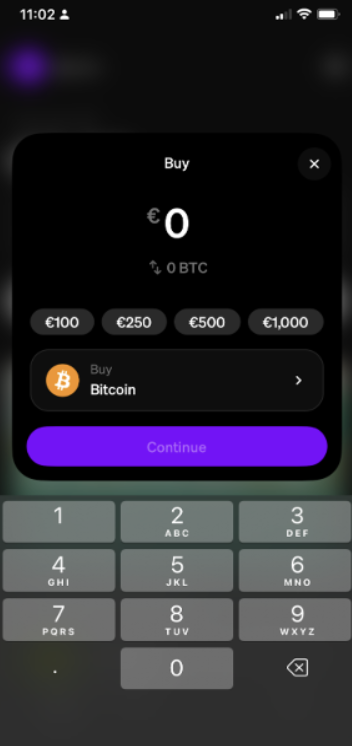
- Enter your wallet address and click Continue.
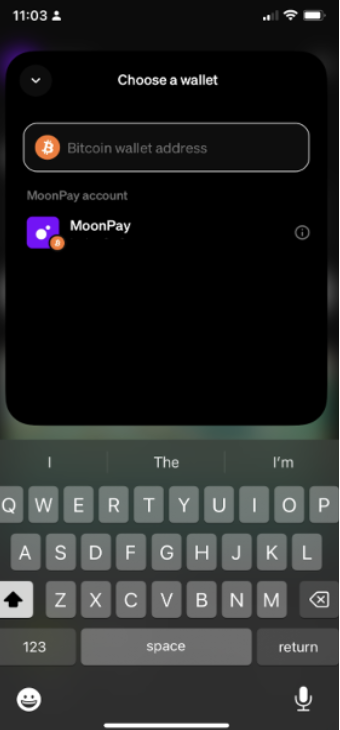
- Select “Add Payment Method” and select Revolut Pay.
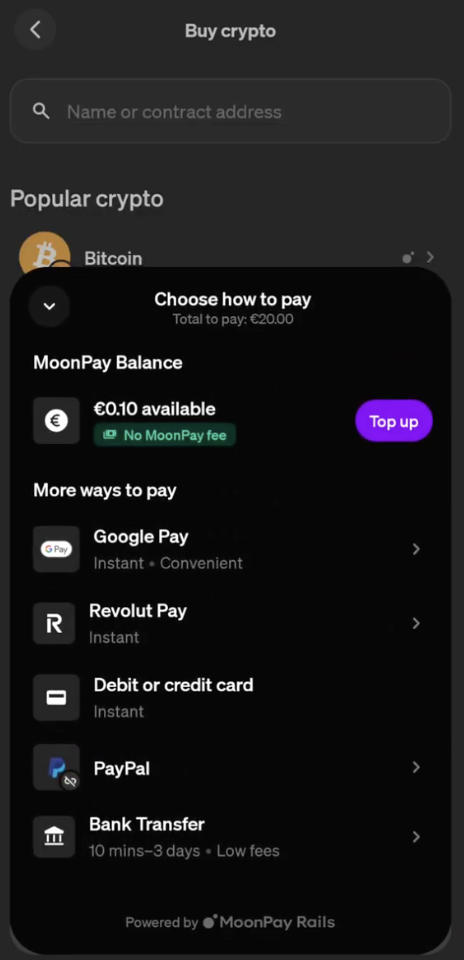
- Click on "Revolut Pay" to redirect to Revolut
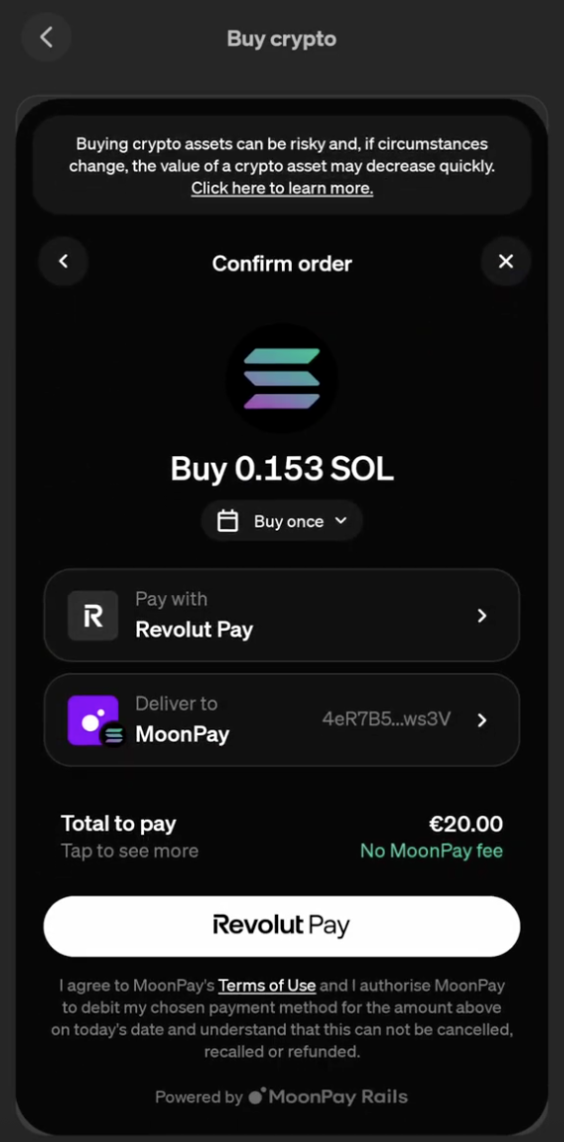
- A pop-up webview will open, redirecting you to Revolut's authentication page.
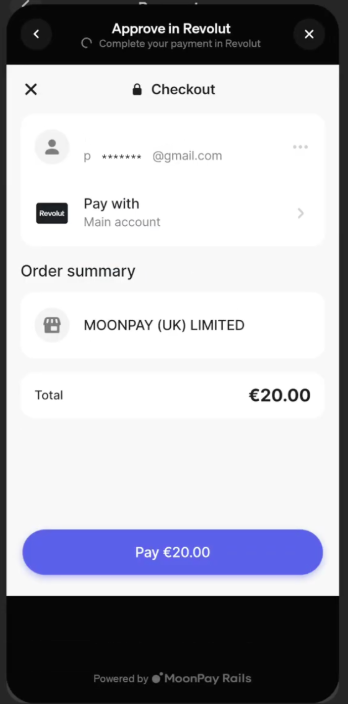
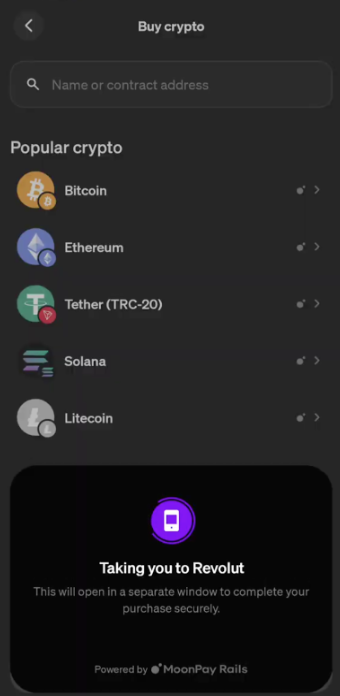
- Complete authentication with Revolut
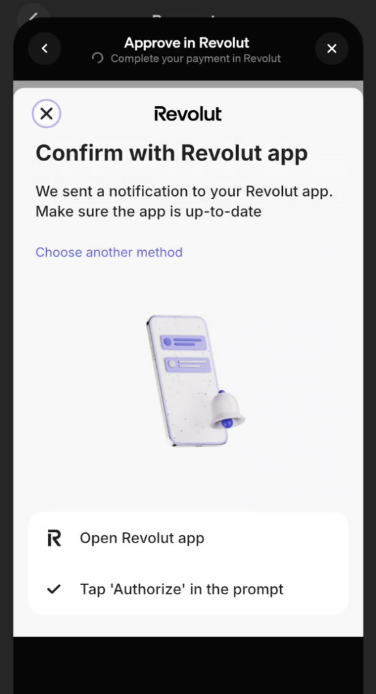
- After authorizing the payment in Revolut, you’ll be redirected to continue with your crypto purchase on MoonPay to view your order details
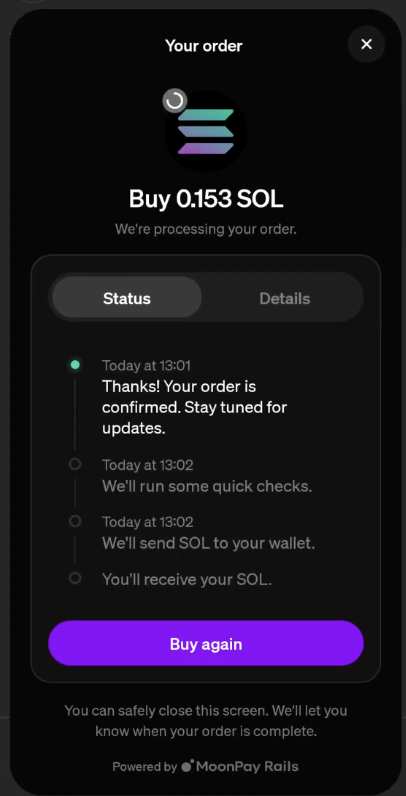
Note: After your successful purchase, you'll have the option to save your Revolut Pay details. This should make repeat transactions much smoother.
To ensure a smooth process, your Revolut account's country needs to either match your MoonPay account's country or be within the same region. For example, both accounts should be in the European Economic Area (EEA) or both in the UK.
Revolut is available for on-ramp (Buy) transactions only.
How can I delete Revolut as a payment method?
To delete Revolut as a payment method, please follow the steps below:
- Go to your MoonPay App.
- Tap the gear icon at the top right of your screen.
- Tap Payment Methods on the Settings screen.
- Select the three dots (...) next to the payment method you want to delete.
- Tap Delete to remove the payment method.
How can I delete Revolut as a payment method?
To delete Revolut as a payment method, please follow the steps below:
- Go to your MoonPay App.
- Click on the gear icon at the top right of your screen.
- Click on Payment Methods on the Settings screen.
- Select the three dots (...) next to the payment method you want to delete.
- Click Delete to remove the payment method.
Why can’t I see Revolut as a payment method on my account?
If you do not see Revolut as a payment option on MoonPay, it means that this feature is not available in your region/state.
Supported regions include:
- EEA an UK (Additional regions coming soon)
How can I update my card information on Revolut?
To top up your Revolut account balance before making a payment, you'll need to do so directly within your Revolut app. Here are the steps:
- Open the Revolut app
- Tap “Add Money” — You'll find this just below your account balance.
- Choose your payment method — Select how you’d like to add funds
For more information, please see Revolut’s article on adding money to your Revolut balance. Once your balance has been topped up, you can proceed with your purchase through MoonPay.
Revolut Transaction Troubleshooting
If you’re having issues with your Revolut account, please check your Revolut app for any notifications or authentication requests.
Payment Failure
Revolut may reject a payment for various reasons.
For more information on why Revolut declines transactions, please see their support article.
If your payment was not successful, please try again by either:
- Updating your default payment method within Revolut, or
- Using a different payment option directly on MoonPay.
Revolut Refunds
If your transaction was declined, please note that Revolut’s refunds may take up to 5 days to be processed and credited to your account.
If you have issues with a refund, please refer to Revolut’s article for more information on refunds.
Updated 2 months ago
